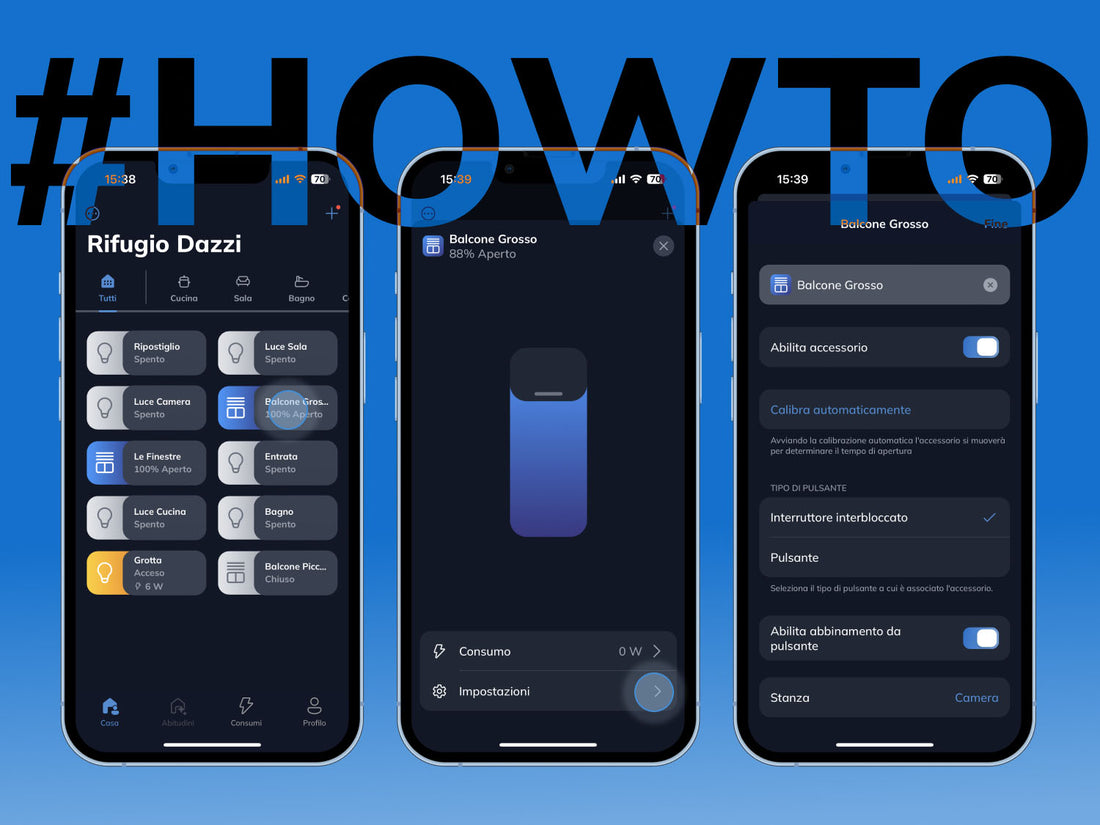
How to control an accessory from the Freedompro app
Share
Controlling a home accessory from the Freedompro app is extremely easy, here you can find out how to do it and how many things you can do.
Manage your devices with remote control
Before we start, it's good to reiterate that you can manage all your accessories from the Freedompro home control app wherever you are and whenever you want. Let's go through how to do it together now, but know that it's super easy.
3 ways to control an accessory
First of all, let's start off by saying that there are 3 different ways to control and manage an accessory connected to the Freedompro app: classic tap, sliding switch, and full view.
Freedompro app: controlling accessories with the classic tap
The first way to control home accessories locally or remotely is the traditional method, which is the classic tap. By tapping on one of the accessories shown on the "home" screen (as shown below), it will turn on or off. On the other hand, if it is a roller shutter or electric blind, the accessory will open or close completely.
Freedompro app: controlling accessories with the sliding switch
The collaboration between the art director and our developers also brought to light an even more immersive way of controlling accessories that leverages the app's innovative graphic design. In fact, home accessories can also be controlled by the so-called sliding switch method. Drag the virtual switch slider (as shown below) of each accessory in your virtual smart home to put it into operation.
Freedompro app: controlling accessories via full view
The third option for checking home accessories locally or remotely with the Freedompro app is the most complete one, which is the full view. Holding down on an accessory will take you into the detailed view. From here, you will be able to turn any accessory on or off either by classic tap or by the sliding switch method, which will allow you to very precisely manage the percentage of opening and closing of a shutter (as shown below).
Also, right from the full view, you can customize that accessory, add it to the "Favorites" section or directly access the "Consumption" section.
Read also: Control your power consumption in 3 taps
Personalize connected home accessories
Once you enter the accessory's settings, you can detail its features and customize it to your liking. For example, you can change the name of the accessory or select which type of physical command corresponds to it (switch, button, sensor, or inverted sensor). In addition, you will be able to move the accessory in its the room to better experience remote control and make it more immersive and realistic.
Roller shutter controls itself: automatic calibration
In case the selected accessory is a blind or electric shutter (as shown below), another feature you can setup and take advantage of is the one related to automatic calibration. By tapping on "Calibrate", the shutter will perform a complete lowering and raising, calculating with extreme precision the time it takes to perform the action. In this way, thanks to voice control, you will be able to ask your voice assistant to open or close your shutters (or blinds) at a very precise height. You will then only need to say, for example, "Alexa, raise the shutters to 70%", and your accessory will perfectly position itself at 70% of its opening in total autonomy.


